Download this example
Download this example as a Jupyter Notebook or as a Python script.
Control program enablement#
This example shows how to use PyAEDT to enable a control program in a Maxwell 2D project. It shows how to create the geometry, load material properties from an Excel file, and set up the mesh settings. Moreover, it focuses on postprocessing operations, in particular how to plot field line traces, which are relevant for an electrostatic analysis.
Keywords: Maxwell 2D, control program.
Perform imports and define constants#
Perform required imports.
[1]:
import tempfile
import time
from ansys.aedt.core import Maxwell2d
from ansys.aedt.core.examples.downloads import download_file
Define constants.
[2]:
AEDT_VERSION = "2025.2"
NUM_CORES = 4
NG_MODE = False # Open AEDT UI when it is launched.
Create temporary directory#
Create a temporary directory where downloaded data or dumped data can be stored. If you’d like to retrieve the project data for subsequent use, the temporary folder name is given by temp_folder.name.
[3]:
temp_folder = tempfile.TemporaryDirectory(suffix=".ansys")
Download project file#
Download the files required to run this example to the temporary working folder.
[4]:
aedt_file = download_file(
source="maxwell_ctrl_prg",
name="ControlProgramDemo.aedt",
local_path=temp_folder.name,
)
ctrl_prg_file = download_file(
source="maxwell_ctrl_prg", name="timestep_only.py", local_path=temp_folder.name
)
Launch Maxwell 2D#
Create an instance of the Maxwell2d class named m2d.
[5]:
m2d = Maxwell2d(
project=aedt_file,
version=AEDT_VERSION,
new_desktop=True,
non_graphical=NG_MODE,
)
PyAEDT INFO: Parsing C:\Users\ansys\AppData\Local\Temp\tmpwtpy3gjn.ansys\maxwell_ctrl_prg\ControlProgramDemo.aedt.
PyAEDT INFO: Python version 3.10.11 (tags/v3.10.11:7d4cc5a, Apr 5 2023, 00:38:17) [MSC v.1929 64 bit (AMD64)].
PyAEDT INFO: PyAEDT version 0.24.dev0.
PyAEDT INFO: Initializing new Desktop session.
PyAEDT INFO: Log on console is enabled.
PyAEDT INFO: Log on file C:\Users\ansys\AppData\Local\Temp\pyaedt_ansys_ab509869-c54e-476f-8629-5ee97305bbdc.log is enabled.
PyAEDT INFO: Log on AEDT is disabled.
PyAEDT INFO: Starting new AEDT gRPC session.
PyAEDT INFO: AEDT installation Path C:\Program Files\ANSYS Inc\v252\AnsysEM
PyAEDT INFO: Client application successfully started.
PyAEDT INFO: New AEDT gRPC session session started on port 50051.
PyAEDT INFO: 2025.2 version started with process ID 7092.
PyAEDT INFO: File C:\Users\ansys\AppData\Local\Temp\tmpwtpy3gjn.ansys\maxwell_ctrl_prg\ControlProgramDemo.aedt correctly loaded. Elapsed time: 0m 10sec
PyAEDT WARNING: Service Pack is not detected. PyAEDT is currently connecting in Insecure Mode.
PyAEDT WARNING: Please download and install latest Service Pack to use connect to AEDT in Secure Mode.
PyAEDT INFO: Debug logger is disabled. PyAEDT methods will not be logged.
PyAEDT INFO: Project ControlProgramDemo has been opened.
PyAEDT INFO: Active Design set to 2 voltage control
PyAEDT INFO: Active Design set to 2 voltage control
PyAEDT INFO: Aedt Objects correctly read
Set active design#
[6]:
m2d.set_active_design("1 time step control")
PyAEDT INFO: Python version 3.10.11 (tags/v3.10.11:7d4cc5a, Apr 5 2023, 00:38:17) [MSC v.1929 64 bit (AMD64)].
PyAEDT INFO: PyAEDT version 0.24.dev0.
PyAEDT INFO: Returning found Desktop session with PID 7092!
PyAEDT INFO: Project ControlProgramDemo set to active.
PyAEDT INFO: Active Design set to 1 time step control
PyAEDT INFO: Aedt Objects correctly read
[6]:
True
Get setup#
Get the simulation setup for this design so that the control program can be enabled.
[7]:
setup = m2d.setups[0]
Enable control program#
Enable the control program by giving the path to the file.
[8]:
setup.enable_control_program(control_program_path=ctrl_prg_file)
[8]:
True
Analyze setup#
Run the analysis.
[9]:
m2d.save_project()
m2d.analyze(setup=setup.name, cores=NUM_CORES, use_auto_settings=False)
PyAEDT INFO: Project ControlProgramDemo Saved correctly
PyAEDT INFO: Project ControlProgramDemo Saved correctly
PyAEDT INFO: Key Desktop/ActiveDSOConfigurations/Maxwell 2D correctly changed.
PyAEDT INFO: Solving design setup Setup1
PyAEDT INFO: Design setup Setup1 solved correctly in 0.0h 0.0m 28.0s
PyAEDT INFO: Key Desktop/ActiveDSOConfigurations/Maxwell 2D correctly changed.
[9]:
True
Plot results#
Display the simulation results.
[10]:
sols = m2d.post.get_solution_data(
expressions="FluxLinkage(Winding1)",
variations={"Time": ["All"]},
primary_sweep_variable="Time",
domain="Sweep"
)
sols.plot()
PyAEDT INFO: Parsing C:\Users\ansys\AppData\Local\Temp\tmpwtpy3gjn.ansys\maxwell_ctrl_prg\ControlProgramDemo.aedt.
PyAEDT INFO: File C:\Users\ansys\AppData\Local\Temp\tmpwtpy3gjn.ansys\maxwell_ctrl_prg\ControlProgramDemo.aedt correctly loaded. Elapsed time: 0m 0sec
PyAEDT INFO: aedt file load time 0.11057710647583008
PyAEDT INFO: PostProcessor class has been initialized! Elapsed time: 0m 0sec
PyAEDT INFO: PostProcessor class has been initialized! Elapsed time: 0m 0sec
PyAEDT INFO: Post class has been initialized! Elapsed time: 0m 0sec
PyAEDT INFO: Modeler2D class has been initialized!
PyAEDT INFO: Modeler class has been initialized! Elapsed time: 0m 1sec
PyAEDT WARNING: No report category provided. Automatically identified Transient
PyAEDT INFO: Solution Data Correctly Loaded.
Time to initialize solution data:0.0
Time to initialize solution data:0.0
[10]:
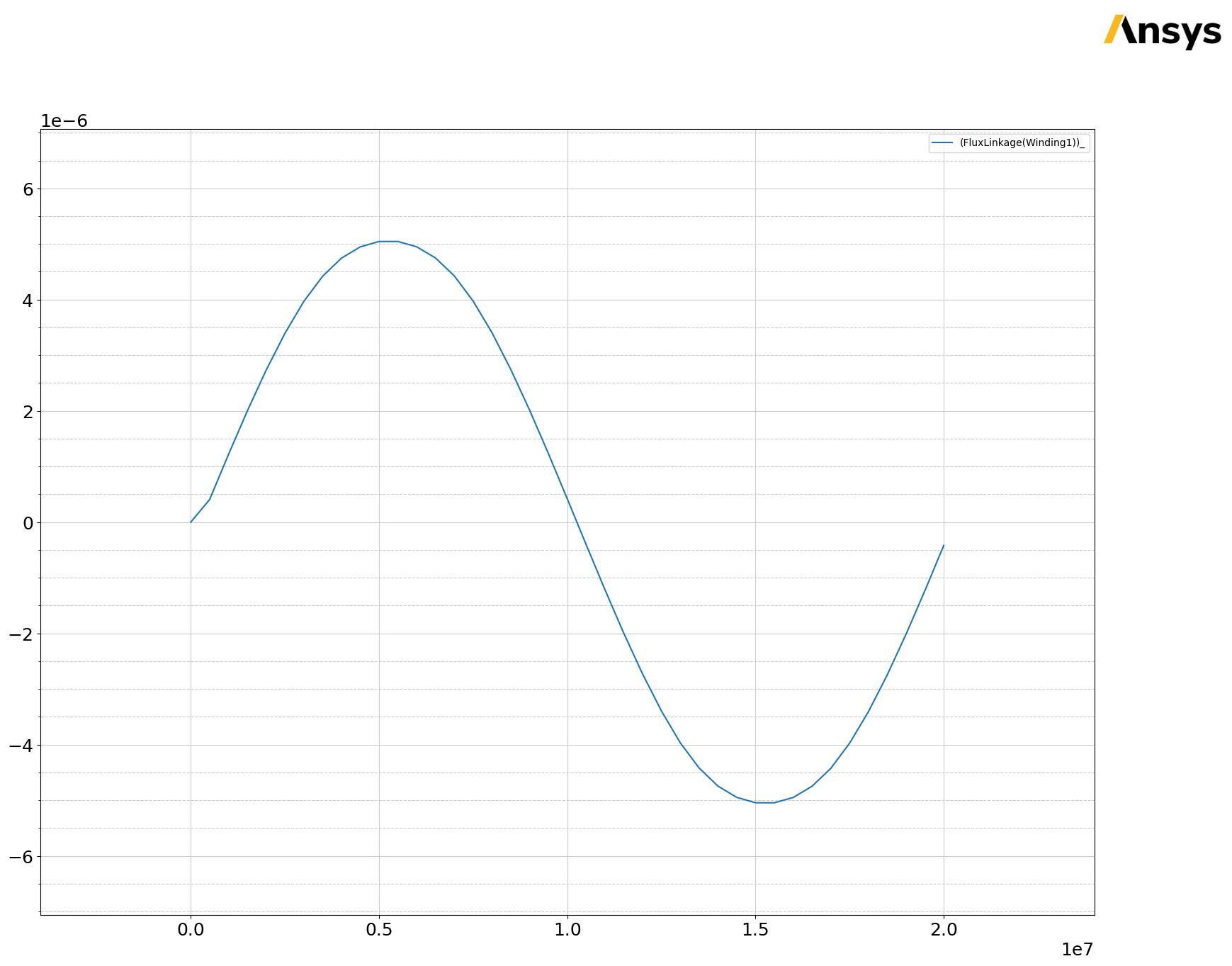
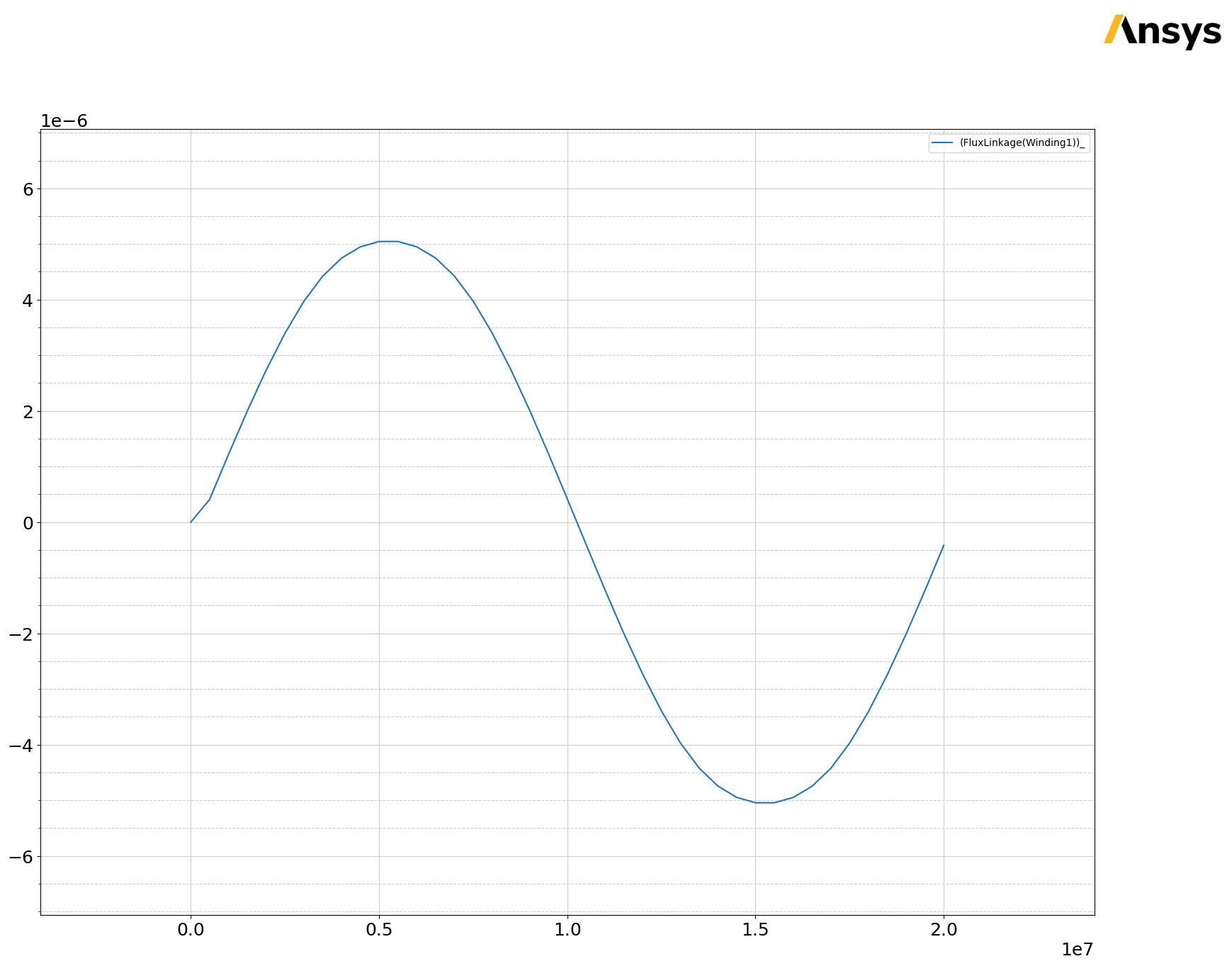
Release AEDT#
[11]:
m2d.save_project()
m2d.release_desktop()
# Wait 3 seconds to allow AEDT to shut down before cleaning the temporary directory.
time.sleep(3)
PyAEDT INFO: Project ControlProgramDemo Saved correctly
PyAEDT INFO: Desktop has been released and closed.
Clean up#
All project files are saved in the folder temp_folder.name. If you’ve run this example as a Jupyter notebook, you can retrieve those project files. The following cell removes all temporary files, including the project folder.
[12]:
temp_folder.cleanup()
Download this example
Download this example as a Jupyter Notebook or as a Python script.
