Download this example
Download this example as a Jupyter Notebook or as a Python script.
PCB component definition from CSV file and model image exports#
This example shows how to create different types of blocks and assign power and material to them using a CSV input file
Keywords: Icepak, boundaries, PyVista, CSV, PCB, components.
Perform imports and define constants#
[1]:
import csv
import os
import tempfile
import time
from pathlib import Path
import ansys.aedt.core
from ansys.aedt.core.examples.downloads import download_file
import matplotlib as mpl
import numpy as np
import pyvista as pv
from IPython.display import Image
from matplotlib import cm
from matplotlib import pyplot as plt
Define constants.
[2]:
AEDT_VERSION = "2025.2"
NG_MODE = False # Open AEDT UI when it is launched.
Download and open project#
Download the project and open it in non-graphical mode, using a temporary folder.
[3]:
temp_folder = tempfile.TemporaryDirectory(suffix=".ansys")
project_name = os.path.join(temp_folder.name, "Icepak_CSV_Import.aedt")
ipk = ansys.aedt.core.Icepak(
project=project_name,
version=AEDT_VERSION,
new_desktop=True,
non_graphical=NG_MODE,
)
PyAEDT INFO: Python version 3.10.11 (tags/v3.10.11:7d4cc5a, Apr 5 2023, 00:38:17) [MSC v.1929 64 bit (AMD64)].
PyAEDT INFO: PyAEDT version 0.24.dev0.
PyAEDT INFO: Initializing new Desktop session.
PyAEDT INFO: Log on console is enabled.
PyAEDT INFO: Log on file C:\Users\ansys\AppData\Local\Temp\pyaedt_ansys_ee63bacf-c65f-405b-a281-e2fe136cbd0f.log is enabled.
PyAEDT INFO: Log on AEDT is disabled.
PyAEDT INFO: Starting new AEDT gRPC session.
PyAEDT INFO: AEDT installation Path C:\Program Files\ANSYS Inc\v252\AnsysEM
PyAEDT INFO: Client application successfully started.
PyAEDT INFO: New AEDT gRPC session session started on port 50051.
PyAEDT INFO: 2025.2 version started with process ID 3936.
PyAEDT WARNING: Service Pack is not detected. PyAEDT is currently connecting in Insecure Mode.
PyAEDT WARNING: Please download and install latest Service Pack to use connect to AEDT in Secure Mode.
PyAEDT INFO: Debug logger is disabled. PyAEDT methods will not be logged.
PyAEDT INFO: Project Icepak_CSV_Import has been created.
PyAEDT INFO: No design is present. Inserting a new design.
PyAEDT INFO: Added design 'Icepak_BDB' of type Icepak.
PyAEDT INFO: Aedt Objects correctly read
Create the PCB as a simple block with lumped material properties.
[4]:
board = ipk.modeler.create_box(
origin=[-30.48, -27.305, 0],
sizes=[146.685, 71.755, 0.4064],
name="board_outline",
material="FR-4_Ref",
)
PyAEDT INFO: Modeler class has been initialized! Elapsed time: 0m 0sec
PyAEDT INFO: Materials class has been initialized! Elapsed time: 0m 0sec
Create components from CSV file#
Components are represented as simple cubes with dimensions and properties specified in a CSV file.
[5]:
filename = download_file(
"icepak", "blocks-list.csv", local_path=temp_folder.name
)
The CSV file lists block properties:
Type (solid, network, hollow)
Name
Dtart point (xs, ys, zs) and end point (xd, yd, zd)
Material properties (for solid blocks)
Power assignment
Resistances to the board and to the case (for network blocks)
Whether to add a monitor point to the block (0 or 1)
The following table does not show entire rows and dat. It provides only a sample.
block_type |
name |
xs |
ys |
zs |
xd |
yd |
zd |
matname |
power |
Rjb |
Rjc |
Monitor_point |
|---|---|---|---|---|---|---|---|---|---|---|---|---|
hollow |
R8 |
31.75 |
-20.32 |
0.40 |
15.24 |
2.54 |
2.54 |
1 |
0 |
|||
solid |
U1 |
16.55 |
10.20 |
0.40 |
10.16 |
20.32 |
5.08 |
Ceramic_material |
0.2 |
1 |
||
solid |
U2 |
-51 |
10.16 |
0.40 |
10.16 |
27.94 |
5.08 |
Ceramic_material |
0.1 |
1 |
||
network |
C180 |
47.62 |
19.05 |
0.40 |
3.81 |
2.54 |
2.43 |
1.13 |
2 |
3 |
0 |
|
network |
C10 |
65.40 |
-1.27 |
0.40 |
3.81 |
2.54 |
2.43 |
0.562 |
2 |
3 |
0 |
|
network |
C20 |
113.03 |
-0.63 |
0.40 |
2.54 |
3.81 |
2.43 |
0.445 |
2 |
3 |
0 |
The following code loops over each line of the CSV file, creating solid blocks and assigning boundary conditions.
Every row of the CSV file has information on a particular block.
[6]:
with open(filename, "r") as csv_file:
csv_reader = csv.DictReader(csv_file)
for row in csv_reader:
origin = [
float(row["xs"]),
float(row["ys"]),
float(row["zs"]),
] # block starting point
dimensions = [
float(row["xd"]),
float(row["yd"]),
float(row["zd"]),
] # block lengths in 3 dimensions
block_name = row["name"] # block name
# Define material name
if row["matname"]:
material_name = row["matname"]
else:
material_name = "copper"
# Creates the block with the given name, coordinates, material, and type
block = ipk.modeler.create_box(
origin=origin, sizes=dimensions, name=block_name, material=material_name
)
# Assign boundary conditions
if row["block_type"] == "solid":
ipk.assign_solid_block(
object_name=block_name,
power_assignment=row["power"] + "W",
boundary_name=block_name,
)
elif row["block_type"] == "network":
ipk.create_two_resistor_network_block(
object_name=block_name,
pcb=board.name,
power=row["power"] + "W",
rjb=row["Rjb"],
rjc=row["Rjc"],
)
else:
ipk.modeler[block.name].solve_inside = False
ipk.assign_hollow_block(
object_name=block_name,
assignment_type="Total Power",
assignment_value=row["power"] + "W",
boundary_name=block_name,
)
# Create temperature monitor points if assigned value is 1 in the last
# column of the CSV file
if row["Monitor_point"] == "1":
ipk.monitor.assign_point_monitor_in_object(
name=row["name"],
monitor_quantity="Temperature",
monitor_name=row["name"],
)
PyAEDT INFO: Boundary Block R8 has been created.
PyAEDT INFO: Boundary Network C1 has been created.
PyAEDT INFO: Boundary Network C2 has been created.
PyAEDT INFO: Boundary Network C3 has been created.
PyAEDT INFO: Boundary Network C8 has been created.
PyAEDT INFO: Boundary Network C22 has been created.
PyAEDT INFO: Boundary Network C23 has been created.
PyAEDT INFO: Boundary Network C24 has been created.
PyAEDT INFO: Boundary Network C25 has been created.
PyAEDT INFO: Boundary Network C26 has been created.
PyAEDT INFO: Boundary Network C27 has been created.
PyAEDT INFO: Boundary Network C28 has been created.
PyAEDT INFO: Boundary Network C29 has been created.
PyAEDT INFO: Boundary Network C30 has been created.
PyAEDT INFO: Boundary Network C4 has been created.
PyAEDT INFO: Boundary Network C5 has been created.
PyAEDT INFO: Boundary Network C6 has been created.
PyAEDT INFO: Boundary Network C7 has been created.
PyAEDT INFO: Boundary Block R10 has been created.
PyAEDT INFO: Boundary Block R13 has been created.
PyAEDT INFO: Boundary Block R90 has been created.
PyAEDT INFO: Boundary Block U1 has been created.
PyAEDT INFO: Parsing C:\Users\ansys\AppData\Local\Temp\tmpwh92yt5t.ansys\Icepak_CSV_Import.aedt.
PyAEDT INFO: File C:\Users\ansys\AppData\Local\Temp\tmpwh92yt5t.ansys\Icepak_CSV_Import.aedt correctly loaded. Elapsed time: 0m 0sec
PyAEDT INFO: aedt file load time 0.0160672664642334
PyAEDT INFO: Boundary Block U2 has been created.
PyAEDT INFO: Boundary Block U3 has been created.
PyAEDT INFO: Boundary Block U15 has been created.
PyAEDT INFO: Boundary Block U4 has been created.
PyAEDT INFO: Boundary Block U16 has been created.
PyAEDT INFO: Boundary Block U5 has been created.
PyAEDT INFO: Boundary Block U6 has been created.
PyAEDT INFO: Boundary Block U7 has been created.
PyAEDT INFO: Boundary Block U8 has been created.
PyAEDT INFO: Boundary Block U9 has been created.
PyAEDT INFO: Boundary Block U11 has been created.
PyAEDT INFO: Boundary Block U12 has been created.
PyAEDT INFO: Boundary Block U13 has been created.
PyAEDT INFO: Boundary Block U14 has been created.
PyAEDT INFO: Boundary Network C9 has been created.
PyAEDT INFO: Boundary Network C16 has been created.
PyAEDT INFO: Boundary Network C17 has been created.
PyAEDT INFO: Boundary Network C19 has been created.
PyAEDT INFO: Boundary Network C21 has been created.
PyAEDT INFO: Boundary Network C180 has been created.
PyAEDT INFO: Boundary Network C10 has been created.
PyAEDT INFO: Boundary Network C20 has been created.
PyAEDT INFO: Boundary Network C11 has been created.
PyAEDT INFO: Boundary Network C12 has been created.
PyAEDT INFO: Boundary Network C13 has been created.
PyAEDT INFO: Boundary Network C14 has been created.
PyAEDT INFO: Boundary Network C15 has been created.
PyAEDT INFO: Boundary Block D1 has been created.
PyAEDT INFO: Boundary Block D2 has been created.
PyAEDT INFO: Boundary Block D3 has been created.
PyAEDT INFO: Boundary Block D4 has been created.
PyAEDT INFO: Boundary Block MP1 has been created.
PyAEDT INFO: Boundary Block R1 has been created.
PyAEDT INFO: Boundary Block R2 has been created.
PyAEDT INFO: Boundary Block R3 has been created.
PyAEDT INFO: Boundary Block R4 has been created.
PyAEDT INFO: Boundary Block R5 has been created.
PyAEDT INFO: Boundary Block R7 has been created.
PyAEDT INFO: Boundary Block R12 has been created.
Calculate the power assigned to all components#
[7]:
power_budget, total_power = ipk.post.power_budget(units="W")
PyAEDT INFO: PostProcessor class has been initialized! Elapsed time: 0m 0sec
PyAEDT INFO: Post class has been initialized! Elapsed time: 0m 0sec
PyAEDT INFO: The power of R8 is 1.0 W
PyAEDT INFO: The power of R10 is 1.25 W
PyAEDT INFO: The power of R13 is 0.75 W
PyAEDT INFO: The power of R90 is 1.1 W
PyAEDT INFO: The power of U1 is 0.2 W
PyAEDT INFO: The power of U2 is 0.1 W
PyAEDT INFO: The power of U3 is 0.05 W
PyAEDT INFO: The power of U15 is 0.25 W
PyAEDT INFO: The power of U4 is 0.15 W
PyAEDT INFO: The power of U16 is 0.18 W
PyAEDT INFO: The power of U5 is 0.175 W
PyAEDT INFO: The power of U6 is 0.3 W
PyAEDT INFO: The power of U7 is 0.3 W
PyAEDT INFO: The power of U8 is 0.3 W
PyAEDT INFO: The power of U9 is 0.3 W
PyAEDT INFO: The power of U11 is 0.3 W
PyAEDT INFO: The power of U12 is 0.3 W
PyAEDT INFO: The power of U13 is 0.3 W
PyAEDT INFO: The power of U14 is 0.3 W
PyAEDT INFO: The power of D1 is 0.183 W
PyAEDT INFO: The power of D2 is 0.705 W
PyAEDT INFO: The power of D3 is 0.875 W
PyAEDT INFO: The power of D4 is 0.951 W
PyAEDT INFO: The power of MP1 is 3.0 W
PyAEDT INFO: The power of R1 is 1.0 W
PyAEDT INFO: The power of R2 is 1.0 W
PyAEDT INFO: The power of R3 is 1.0 W
PyAEDT INFO: The power of R4 is 1.0 W
PyAEDT INFO: The power of R5 is 1.0 W
PyAEDT INFO: The power of R7 is 1.0 W
PyAEDT INFO: The power of R12 is 1.0 W
PyAEDT INFO: The total power is 20.319 W
Plot model using AEDT#
Set the colormap to use. You can use the previously computed power budget to set the minimum and maximum values.
[8]:
cmap = plt.get_cmap("plasma")
norm = mpl.colors.Normalize(
vmin=min(power_budget.values()), vmax=max(power_budget.values())
)
scalarMap = cm.ScalarMappable(norm=norm, cmap=cmap)
[9]:
# Color the objects depending
for obj in ipk.modeler.objects.values():
if obj.name in power_budget:
obj.color = [
int(i * 255) for i in scalarMap.to_rgba(power_budget[obj.name])[0:3]
]
obj.transparency = 0
else:
obj.color = [0, 0, 0]
obj.transparency = 0.9
PyAEDT INFO: Parsing design objects. This operation can take time
PyAEDT INFO: Refreshing bodies from Object Info
PyAEDT INFO: Bodies Info Refreshed Elapsed time: 0m 0sec
PyAEDT INFO: 3D Modeler objects parsed. Elapsed time: 0m 0sec
Export the model image by creating a list of all objects that excludes Region. This list is then passed to the export_model_picture() function. This approach ensures that the exported image is fitted to the PCB and its components.
[10]:
obj_list_noregion = list(ipk.modeler.object_names)
obj_list_noregion.remove("Region")
export_file = os.path.join(temp_folder.name, "object_power_AEDTExport.jpg")
ipk.post.export_model_picture(
export_file, selections=obj_list_noregion, width=1920, height=1080
)
Image(export_file)
[10]:
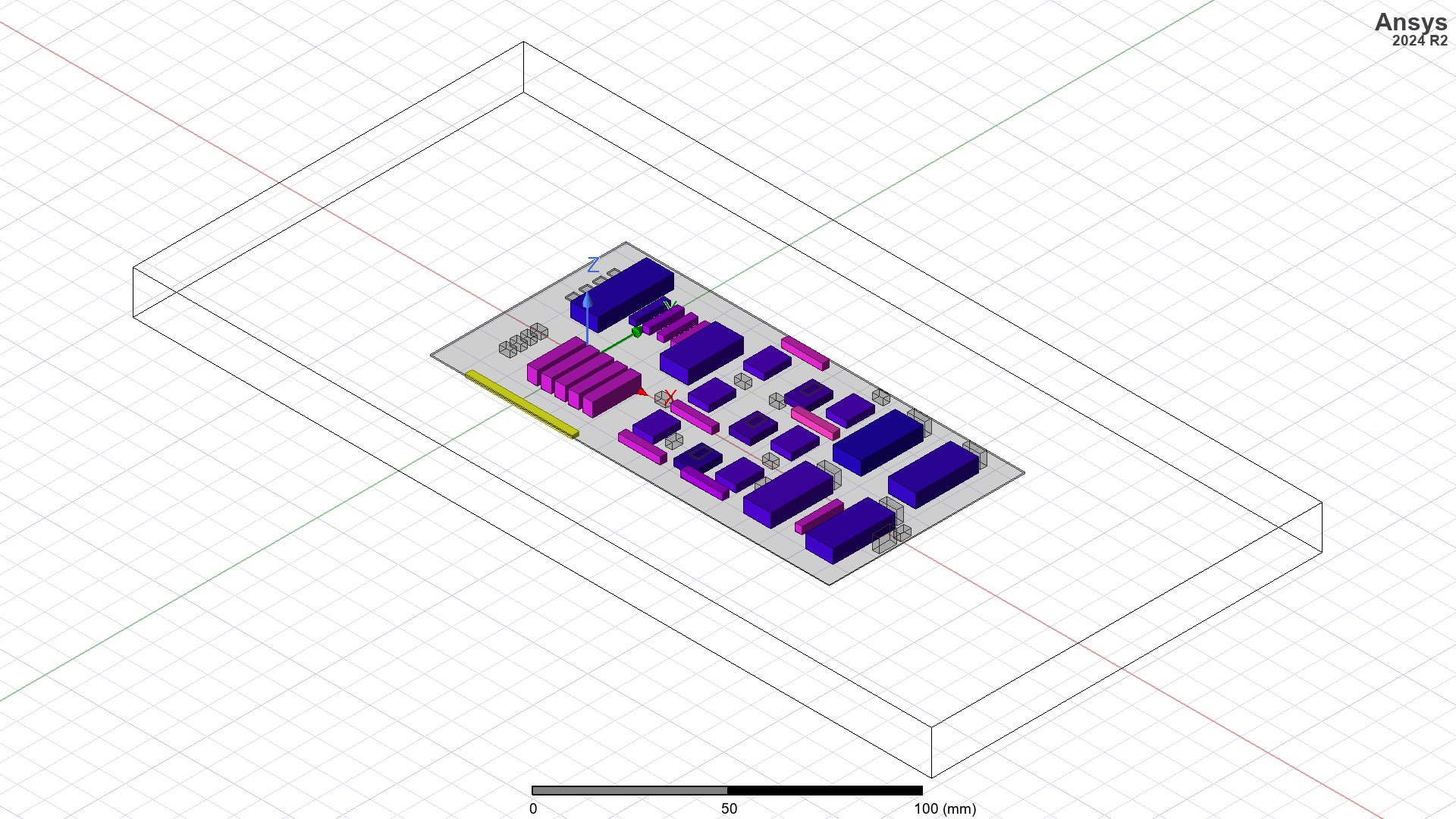
[11]:
# ### Plot model using PyAEDT
#
# Initialize a PyVista plotter
plotter = pv.Plotter(off_screen=True, window_size=[2048, 1536])
Export all models objects to OBJ files.
[12]:
f = ipk.post.export_model_obj(
export_path=temp_folder.name, export_as_single_objects=True, air_objects=False
)
PyAEDT WARNING: Argument `export_as_single_objects` is deprecated for method `export_model_obj`; use `export_as_multiple_objects` instead.
Add objects to the PyVista plotter. These objects are either set to a black color or assigned scalar values, allowing them to be visualized with a colormap.
[13]:
for file, color, opacity in f:
if color == (0, 0, 0):
plotter.add_mesh(mesh=pv.read(file), color="black", opacity=opacity)
else:
mesh = pv.read(filename=file)
mesh["Power"] = np.full(
shape=mesh.n_points, fill_value=power_budget[Path(file).stem]
)
plotter.add_mesh(mesh=mesh, scalars="Power", cmap="viridis", opacity=opacity)
Add a label to the object with the maximum temperature.
[14]:
max_pow_obj = "MP1"
plotter.add_point_labels(
points=[ipk.modeler[max_pow_obj].top_face_z.center],
labels=[f"{max_pow_obj}, {power_budget[max_pow_obj]}W"],
point_size=20,
font_size=30,
text_color="red",
)
[14]:
<vtkmodules.vtkRenderingCore.vtkActor2D(0x0000021B045EFE40) at 0x0000021B07AA53C0>
Export the file.
[15]:
export_file = os.path.join(temp_folder.name, "object_power_pyVista.png")
plotter.screenshot(filename=export_file, scale=1)
Image(export_file)
[15]:
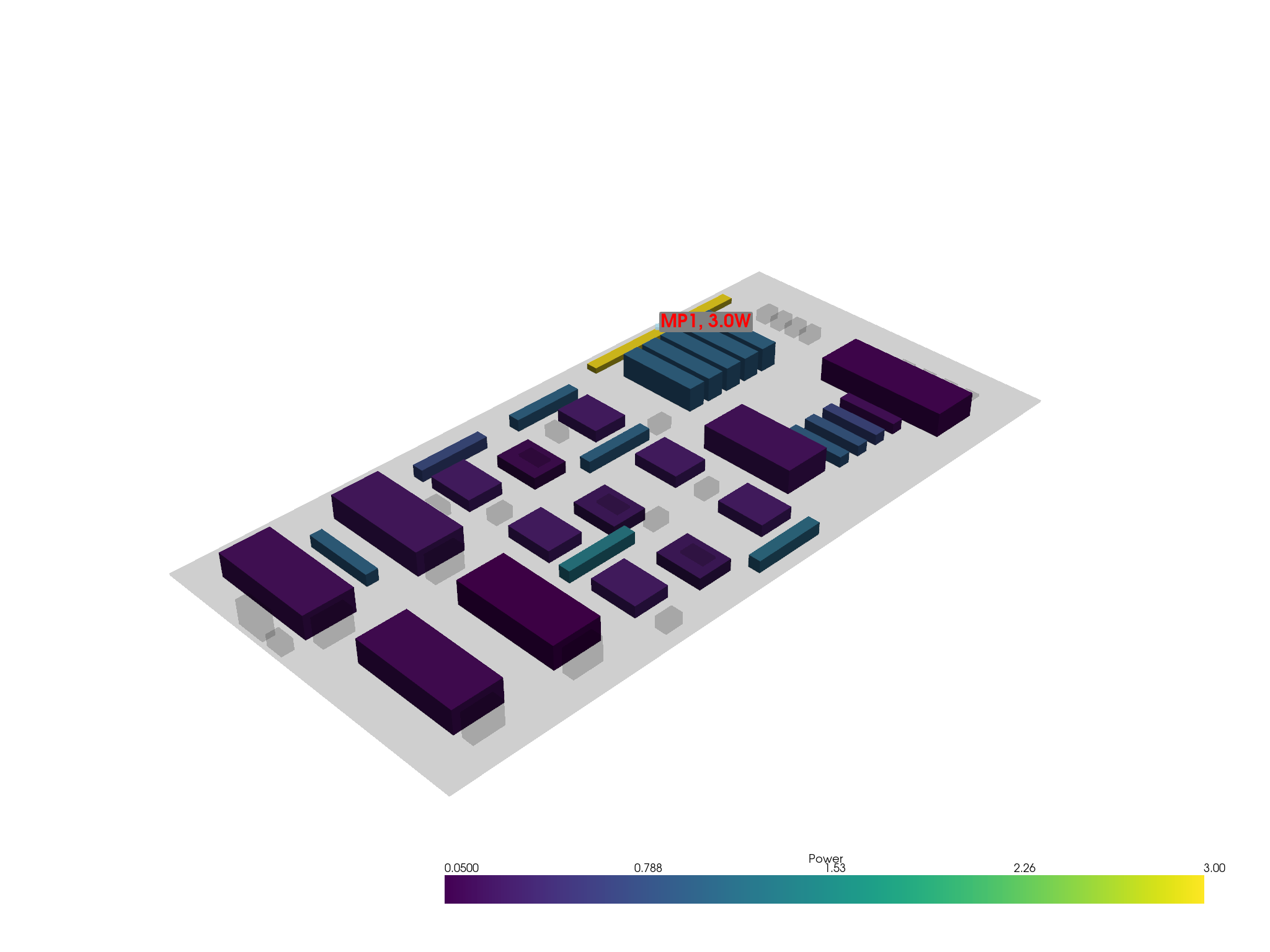
Release AEDT#
[16]:
ipk.save_project()
ipk.release_desktop()
time.sleep(
3
) # Wait 3 seconds to allow AEDT to shut down before cleaning the temporary directory.
PyAEDT INFO: Project Icepak_CSV_Import Saved correctly
PyAEDT INFO: Desktop has been released and closed.
Clean up#
All project files are saved in the folder temp_folder.name. If you’ve run this example as a Jupyter notebook, you can retrieve those project files. The following cell removes all temporary files, including the project folder.
[17]:
temp_folder.cleanup()
Download this example
Download this example as a Jupyter Notebook or as a Python script.
