Download this example
Download this example as a Jupyter Notebook or as a Python script.
Component antenna array#
This example shows how to create an antenna array using 3D components for the unit cell definition. You will see how to set up the analysis, generates the EM solution, and post-process the solution data using Matplotlib and PyVista. This example runs only on Windows using CPython.
Keywords: HFSS, antenna array, 3D components, far field.
Prerequisites#
Perform imports#
[1]:
import os
import tempfile
import time
from ansys.aedt.core import Hfss
from ansys.aedt.core.visualization.advanced.farfield_visualization import \
FfdSolutionData
from ansys.aedt.core.examples.downloads import download_3dcomponent
from ansys.aedt.core.generic import file_utils
Define constants#
Constants help ensure consistency and avoid repetition throughout the example.
[2]:
AEDT_VERSION = "2025.2"
NUM_CORES = 4
NG_MODE = False # Open AEDT UI when it is launched.
Create temporary directory#
Create a temporary working directory. The name of the working folder is stored in temp_folder.name.
Note: The final cell in the notebook cleans up the temporary folder. If you want to retrieve the AEDT project and data, do so before executing the final cell in the notebook.
[3]:
temp_folder = tempfile.TemporaryDirectory(suffix=".ansys")
Download 3D component#
Download the 3D component that will be used to define the unit cell in the antenna array.
[4]:
path_to_3dcomp = download_3dcomponent(local_path=temp_folder.name)
Launch HFSS#
The following cell creates a new Hfss object. Electronics desktop is launched and a new HFSS design is inserted into the project.
[5]:
project_name = os.path.join(temp_folder.name, "array.aedt")
hfss = Hfss(
project=project_name,
version=AEDT_VERSION,
design="Array_Simple",
non_graphical=NG_MODE,
new_desktop=False, # Set to `False` to connect to an existing AEDT session.
)
print("Project name " + project_name)
PyAEDT INFO: Python version 3.10.11 (tags/v3.10.11:7d4cc5a, Apr 5 2023, 00:38:17) [MSC v.1929 64 bit (AMD64)].
PyAEDT INFO: PyAEDT version 0.24.dev0.
PyAEDT INFO: Initializing new Desktop session.
PyAEDT INFO: Log on console is enabled.
PyAEDT INFO: Log on file C:\Users\ansys\AppData\Local\Temp\pyaedt_ansys_89d25aec-dcb9-4c7e-9c46-72e8fc75ee99.log is enabled.
PyAEDT INFO: Log on AEDT is disabled.
PyAEDT INFO: Starting new AEDT gRPC session.
PyAEDT INFO: AEDT installation Path C:\Program Files\ANSYS Inc\v252\AnsysEM
PyAEDT INFO: Client application successfully started.
PyAEDT INFO: New AEDT gRPC session session started on port 50051.
PyAEDT INFO: 2025.2 version started with process ID 3396.
PyAEDT WARNING: Service Pack is not detected. PyAEDT is currently connecting in Insecure Mode.
PyAEDT WARNING: Please download and install latest Service Pack to use connect to AEDT in Secure Mode.
PyAEDT INFO: Debug logger is disabled. PyAEDT methods will not be logged.
PyAEDT INFO: Project array has been created.
PyAEDT INFO: Added design 'Array_Simple' of type HFSS.
PyAEDT INFO: Aedt Objects correctly read
Project name C:\Users\ansys\AppData\Local\Temp\tmpa35b_uhn.ansys\array.aedt
Read array definition#
Read array definition from the JSON file.
[6]:
array_definition = file_utils.read_json(
os.path.join(path_to_3dcomp, "array_simple.json")
)
Add the 3D component definition#
The JSON file links the unit cell to the 3D component named “Circ_Patch_5GHz1”. This can be seen by examining array_definition["cells"]. The following code prints the row and column indices of the array elements along with the name of the 3D component for each element.
Note: The
array_definition["cells"]is of typedictand the key is builta as a string from the (row, column) indices of the array element. For example: the key for the element in the first row and 2nd column is"(1,2)".
[7]:
print("Element\t\tName")
print("--------\t-------------")
for cell in array_definition["cells"]:
cell_name = array_definition["cells"][cell]["name"]
print(f"{cell}\t\t'{cell_name}'.")
Element Name
-------- -------------
(1,1) 'Circ_Patch_5GHz1'.
(1,2) 'Circ_Patch_5GHz1'.
(1,3) 'Circ_Patch_5GHz1'.
(2,1) 'Circ_Patch_5GHz1'.
(2,2) 'Circ_Patch_5GHz1'.
(2,3) 'Circ_Patch_5GHz1'.
(3,1) 'Circ_Patch_5GHz1'.
(3,2) 'Circ_Patch_5GHz1'.
(3,3) 'Circ_Patch_5GHz1'.
Each unit cell is defined by a 3D Component. The 3D component may be added to the HFSS design using the method Hfss.modeler.insert_3d_component() or it can be added as a key to the array_definition as shown below.
[8]:
array_definition["Circ_Patch_5GHz1"] = os.path.join(path_to_3dcomp, "Circ_Patch_5GHz.a3dcomp")
Note that the 3D component name is identical to the value for each element in the "cells" dictionary. For example, ``array_definition[“cells”][0][0][“name”]
Create the 3D component array in HFSS#
The array is now generated in HFSS from the information in array_definition. If a 3D component is not available in the design, it is loaded into the dictionary from the path that you specify. The following code edits the dictionary to point to the location of the A3DCOMP file.
[9]:
array = hfss.add_3d_component_array_from_json(array_definition, name="circ_patch_array")
PyAEDT INFO: Modeler class has been initialized! Elapsed time: 0m 0sec
PyAEDT INFO: Parsing C:\Users\ansys\AppData\Local\Temp\tmpa35b_uhn.ansys\array.aedt.
PyAEDT INFO: File C:\Users\ansys\AppData\Local\Temp\tmpa35b_uhn.ansys\array.aedt correctly loaded. Elapsed time: 0m 0sec
PyAEDT INFO: aedt file load time 0.015824079513549805
PyAEDT WARNING: Name Circ_Patch_5GHz1 already assigned in the design
PyAEDT INFO: Project array Saved correctly
PyAEDT INFO: Parsing C:\Users\ansys\AppData\Local\Temp\tmpa35b_uhn.ansys\array.aedt.
PyAEDT INFO: File C:\Users\ansys\AppData\Local\Temp\tmpa35b_uhn.ansys\array.aedt correctly loaded. Elapsed time: 0m 0sec
PyAEDT INFO: aedt file load time 0.07129120826721191
Modify cells#
Make the center element passive and rotate the corner elements.
[10]:
array.cells[1][1].is_active = False
array.cells[0][0].rotation = 90
array.cells[0][2].rotation = 90
array.cells[2][0].rotation = 90
array.cells[2][2].rotation = 90
Set up simulation and run analysis#
Set up a simulation and analyze it.
[11]:
setup = hfss.create_setup()
setup.props["Frequency"] = "5GHz"
setup.props["MaximumPasses"] = 3
hfss.analyze(cores=NUM_CORES)
PyAEDT INFO: Project array Saved correctly
PyAEDT INFO: Key Desktop/ActiveDSOConfigurations/HFSS correctly changed.
PyAEDT INFO: Solving all design setups. Analysis started...
PyAEDT INFO: Design setup None solved correctly in 0.0h 0.0m 43.0s
PyAEDT INFO: Key Desktop/ActiveDSOConfigurations/HFSS correctly changed.
[11]:
True
Postprocess#
Retrieve far-field data#
Get far-field data. After the simulation completes, the far field data is generated port by port and stored in a data class.
[12]:
ffdata = hfss.get_antenna_data(setup=hfss.nominal_adaptive, sphere="Infinite Sphere1")
PyAEDT INFO: Far field sphere Infinite Sphere1 is created.
PyAEDT INFO: Parsing C:\Users\ansys\AppData\Local\Temp\tmpa35b_uhn.ansys\array.aedt.
PyAEDT INFO: File C:\Users\ansys\AppData\Local\Temp\tmpa35b_uhn.ansys\array.aedt correctly loaded. Elapsed time: 0m 0sec
PyAEDT INFO: aedt file load time 0.06291627883911133
PyAEDT INFO: PostProcessor class has been initialized! Elapsed time: 0m 0sec
PyAEDT INFO: PostProcessor class has been initialized! Elapsed time: 0m 0sec
PyAEDT INFO: Post class has been initialized! Elapsed time: 0m 0sec
PyAEDT INFO: Solution Data Correctly Loaded.
Time to initialize solution data:0.00970005989074707
Time to initialize solution data:0.019719839096069336
PyAEDT INFO: Exporting antenna metadata...
PyAEDT INFO: Antenna metadata exported.
PyAEDT INFO: Exporting geometry...
PyAEDT INFO: Exporting embedded element patterns.... Done: 1.1354918479919434 seconds
Generate contour plot#
Generate a contour plot. You can define the Theta scan and Phi scan.
[13]:
ffdata.farfield_data.plot_contour(
quantity="RealizedGain",
title=f"Contour at {ffdata.farfield_data.frequency * 1E-9:0.1f} GHz"
)
[13]:
Class: ansys.aedt.core.visualization.plot.matplotlib.ReportPlotter
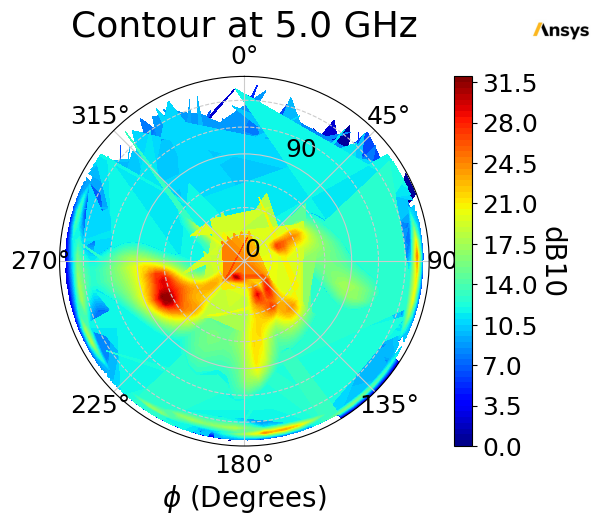
Save the project and data#
Farfield data can be accessed from disk after the solution has been generated using the metadata_file property of ffdata.
[14]:
metadata_file = ffdata.metadata_file
working_directory = hfss.working_directory
hfss.save_project()
hfss.release_desktop()
# Wait 3 seconds to allow AEDT to shut down before cleaning the temporary directory.
time.sleep(3)
PyAEDT INFO: Project array Saved correctly
PyAEDT INFO: Desktop has been released and closed.
Load far field data#
An instance of the FfdSolutionData class can be instantiated from the metadata file. Embedded element patters are linked through the metadata file.
[15]:
ffdata = FfdSolutionData(input_file=metadata_file)
Generate contour plot#
Generate a contour plot. You can define the Theta scan and Phi scan.
[16]:
ffdata.plot_contour(
quantity="RealizedGain", title=f"Contour at {ffdata.frequency * 1e-9:.1f} GHz"
)
[16]:
Class: ansys.aedt.core.visualization.plot.matplotlib.ReportPlotter
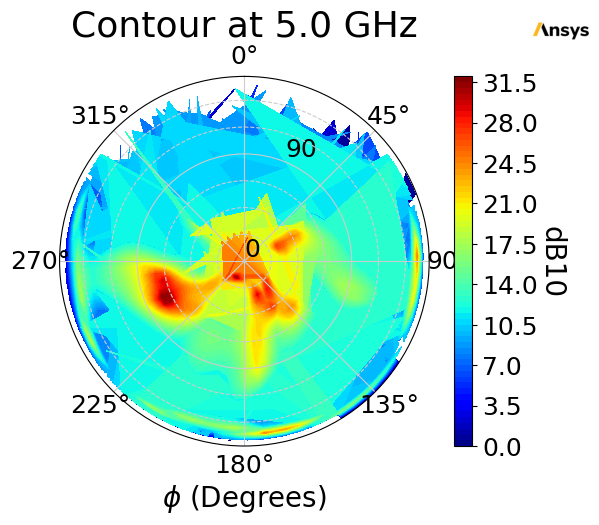
Generate 2D cutout plots#
Generate 2D cutout plots. You can define the Theta scan and Phi scan.
[17]:
ffdata.plot_cut(
quantity="RealizedGain",
primary_sweep="theta",
secondary_sweep_value=[-180, -75, 75],
title=f"Azimuth at {ffdata.frequency * 1E-9:.1f} GHz",
quantity_format="dB10",
)
ffdata.plot_cut(
quantity="RealizedGain",
primary_sweep="phi",
secondary_sweep_value=30,
title="Elevation",
quantity_format="dB10",
)
[17]:
Class: ansys.aedt.core.visualization.plot.matplotlib.ReportPlotter
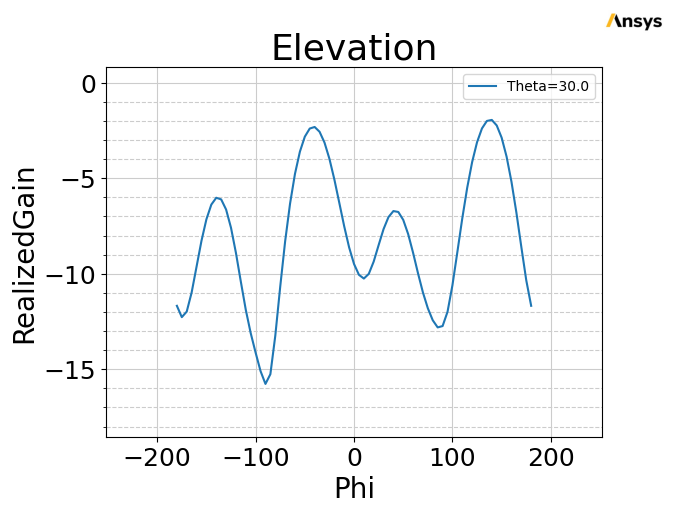
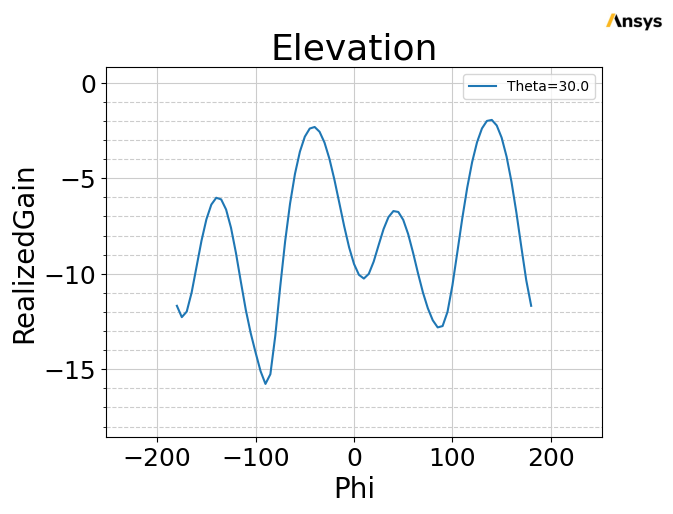
Generate 3D plot#
Generate 3D plots. You can define the Theta scan and Phi scan.
[18]:
ffdata.plot_3d(
quantity="RealizedGain",
output_file=os.path.join(working_directory, "Image.jpg"),
show=False,
)
[18]:
<pyvista.plotting.plotter.Plotter at 0x1e8687b6cb0>
Clean up#
All project files are saved in the folder temp_folder.name. If you’ve run this example as a Jupyter notebook, you can retrieve those project files. The following cell removes all temporary files, including the project folder.
[19]:
temp_folder.cleanup()
Download this example
Download this example as a Jupyter Notebook or as a Python script.
