Download this example
Download this example as a Jupyter Notebook or as a Python script.
Doppler setup#
This example shows how to use PyAEDT to create a multipart scenario in HFSS SBR+ and set up a doppler analysis.
Keywords: HFSS, SBR+, doppler.
Perform imports and define constants#
Perform required imports.
[1]:
import os
import tempfile
import time
import ansys.aedt.core
from ansys.aedt.core.examples.downloads import download_multiparts
from ansys.aedt.core.examples.downloads import download_file
from ansys.aedt.core.examples.downloads import unzip
Define constants.
[2]:
AEDT_VERSION = "2025.2"
NUM_CORES = 4
NG_MODE = False # Open AEDT UI when it is launched.
Create temporary directory#
Create a temporary directory where downloaded data or dumped data can be stored. If you’d like to retrieve the project data for subsequent use, the temporary folder name is given by temp_folder.name.
[3]:
temp_folder = tempfile.TemporaryDirectory(suffix=".ansys")
Download 3D component#
Download the 3D component that is needed to run the example.
[4]:
library_path = download_multiparts(
local_path=temp_folder.name
)
C:\Users\ansys\AppData\Local\Temp\tmp11nx448c.ansys\multiparts
[5]:
zip_file = download_file(
"frtm",
name="doppler_sbr.results.zip",
local_path=temp_folder.name
)
[6]:
results = os.path.join(temp_folder.name, "doppler_sbr.results")
[7]:
unzip(zip_file, results)
C:\Users\ansys\AppData\Local\Temp\tmp11nx448c.ansys\doppler_sbr.results
Launch HFSS and open project#
Launch HFSS and open the project.
[8]:
project_name = os.path.join(temp_folder.name, "doppler.aedt")
app = ansys.aedt.core.Hfss(
version=AEDT_VERSION,
solution_type="SBR+",
new_desktop=True,
project=project_name,
close_on_exit=True,
non_graphical=NG_MODE,
)
PyAEDT INFO: Python version 3.10.11 (tags/v3.10.11:7d4cc5a, Apr 5 2023, 00:38:17) [MSC v.1929 64 bit (AMD64)].
PyAEDT INFO: PyAEDT version 0.24.dev0.
PyAEDT INFO: Initializing new Desktop session.
PyAEDT INFO: Log on console is enabled.
PyAEDT INFO: Log on file C:\Users\ansys\AppData\Local\Temp\pyaedt_ansys_e26d3c70-a90c-428f-a885-d2600a2f1721.log is enabled.
PyAEDT INFO: Log on AEDT is disabled.
PyAEDT INFO: Starting new AEDT gRPC session.
PyAEDT INFO: AEDT installation Path C:\Program Files\ANSYS Inc\v252\AnsysEM
PyAEDT INFO: Client application successfully started.
PyAEDT INFO: New AEDT gRPC session session started on port 50051.
PyAEDT INFO: 2025.2 version started with process ID 5660.
PyAEDT WARNING: Service Pack is not detected. PyAEDT is currently connecting in Insecure Mode.
PyAEDT WARNING: Please download and install latest Service Pack to use connect to AEDT in Secure Mode.
PyAEDT INFO: Debug logger is disabled. PyAEDT methods will not be logged.
PyAEDT INFO: Project doppler has been created.
PyAEDT INFO: No design is present. Inserting a new design.
PyAEDT INFO: Added design 'HFSS_VER' of type HFSS.
PyAEDT INFO: Aedt Objects correctly read
Creation of the “actors” in the scene is comprised of many editing steps. Disabling the autosave option helps avoid delays that occur while the project is being saved.
[9]:
app.autosave_disable()
[9]:
True
Save project and rename design#
Save the project to the temporary folder and rename the design.
[10]:
design = "doppler_sbr"
app.rename_design(design)
app.save_project()
PyAEDT INFO: Project doppler Saved correctly
[10]:
True
Set up library paths#
Specify the location of 3D components used to create the scene.
[11]:
actor_lib = os.path.join(library_path, "actor_library")
env_lib = os.path.join(library_path, "environment_library")
radar_lib = os.path.join(library_path, "radar_modules")
env_folder = os.path.join(env_lib, "road1")
person_folder = os.path.join(actor_lib, "person3")
car_folder = os.path.join(actor_lib, "vehicle1")
bike_folder = os.path.join(actor_lib, "bike1")
bird_folder = os.path.join(actor_lib, "bird1")
Define environment#
Define the background environment.
[12]:
road1 = app.modeler.add_environment(input_dir=env_folder, name="Bari")
prim = app.modeler
PyAEDT INFO: Modeler class has been initialized! Elapsed time: 0m 1sec
PyAEDT INFO: Parsing C:\Users\ansys\AppData\Local\Temp\tmp11nx448c.ansys\doppler.aedt.
PyAEDT INFO: File C:\Users\ansys\AppData\Local\Temp\tmp11nx448c.ansys\doppler.aedt correctly loaded. Elapsed time: 0m 0sec
PyAEDT INFO: aedt file load time 0.015903949737548828
Place actors#
Place actors in the environment. This code places persons, birds, bikes, and cars in the environment.
[13]:
person1 = app.modeler.add_person(
input_dir=person_folder,
speed=1.0,
global_offset=[25, 1.5, 0],
yaw=180,
name="Massimo",
)
person2 = app.modeler.add_person(
input_dir=person_folder,
speed=1.0,
global_offset=[25, 2.5, 0],
yaw=180,
name="Devin",
)
car1 = app.modeler.add_vehicle(
input_dir=car_folder, speed=8.7, global_offset=[3, -2.5, 0], name="LuxuryCar"
)
bike1 = app.modeler.add_vehicle(
input_dir=bike_folder,
speed=2.1,
global_offset=[24, 3.6, 0],
yaw=180,
name="Alberto_in_bike",
)
bird1 = app.modeler.add_bird(
input_dir=bird_folder,
speed=1.0,
global_offset=[19, 4, 3],
yaw=120,
pitch=-5,
flapping_rate=30,
name="Pigeon",
)
bird2 = app.modeler.add_bird(
input_dir=bird_folder,
speed=1.0,
global_offset=[6, 2, 3],
yaw=-60,
pitch=10,
name="Eagle",
)
PyAEDT INFO: Adding person: Massimo_0
PyAEDT INFO: Adding person: Devin_1
PyAEDT INFO: Adding vehicle: LuxuryCar_0
PyAEDT INFO: Adding vehicle: Alberto_in_bike_0
PyAEDT INFO: Adding Vehicle: Pigeon_0
PyAEDT INFO: Adding Vehicle: Eagle_1
Place radar#
Place radar on the car. The radar is created relative to the car’s coordinate system.
[14]:
radar1 = app.create_sbr_radar_from_json(
radar_file=radar_lib,
name="Example_1Tx_1Rx",
offset=[2.57, 0, 0.54],
use_relative_cs=True,
relative_cs_name=car1.cs_name,
)
PyAEDT INFO: Adding radar module: Example_1Tx_1Rx_0
PyAEDT INFO: Native component Parametric Beam Example_1Tx_1Rx_0_tx1 has been correctly created.
PyAEDT INFO: Native component Parametric Beam Example_1Tx_1Rx_0_rx1 has been correctly created.
PyAEDT INFO: Boundary SBRTxRxSettings SBRTxRxSettings has been created.
PyAEDT INFO: Group Created: Example_1Tx_1Rx_0
Create setup#
Create setup and validate it. The create_sbr_pulse_doppler_setup() method creates a setup and a parametric sweep on the time variable with a duration of two seconds. The step is computed automatically from CPI.
[15]:
setup, sweep = app.create_sbr_pulse_doppler_setup(sweep_time_duration=2, velocity_resolution=0.05)
app.set_sbr_current_sources_options()
app.validate_simple()
PyAEDT WARNING: Field Observation Domain not defined
PyAEDT INFO: SBR+ current source options correctly applied.
[15]:
True
Solve and release AEDT#
Solve and release AEDT. To solve, uncomment the app.analyze_setup command to activate the simulation.
[16]:
# app.analyze_setup(sweep.name)
Doppler post-processing#
Once the design is solved, you can get the raw data inside the .aedtresults directory. The format of this data is called FRTM. PyAEDT offers sophisticated tools for FRTM post-processing FRTM
[17]:
from ansys.aedt.core.visualization.advanced.frtm_visualization import get_results_files
from ansys.aedt.core.visualization.advanced.frtm_visualization import FRTMPlotter
from ansys.aedt.core.visualization.advanced.frtm_visualization import FRTMData
Load FRTM files#
You can load all the FRTM files inside a directory or you could load one single file.
[18]:
doppler_data_frames = {}
frames_dict = get_results_files(results)
[19]:
for frame, data_frame in frames_dict.items():
doppler_data = FRTMData(data_frame)
doppler_data_frames[frame] = doppler_data
FRTM plotter#
You can perform multiple post-processing operations like range-doppler or direction of arrival.
[20]:
frtm_plotter = FRTMPlotter(doppler_data_frames)
frame_number = frtm_plotter.frames[0]
frtm_plotter.plot_range_doppler(frame=frame_number)
frtm_plotter.plot_range_angle_map(frame=frame_number, polar=True)
[20]:
Class: ansys.aedt.core.visualization.plot.matplotlib.ReportPlotter
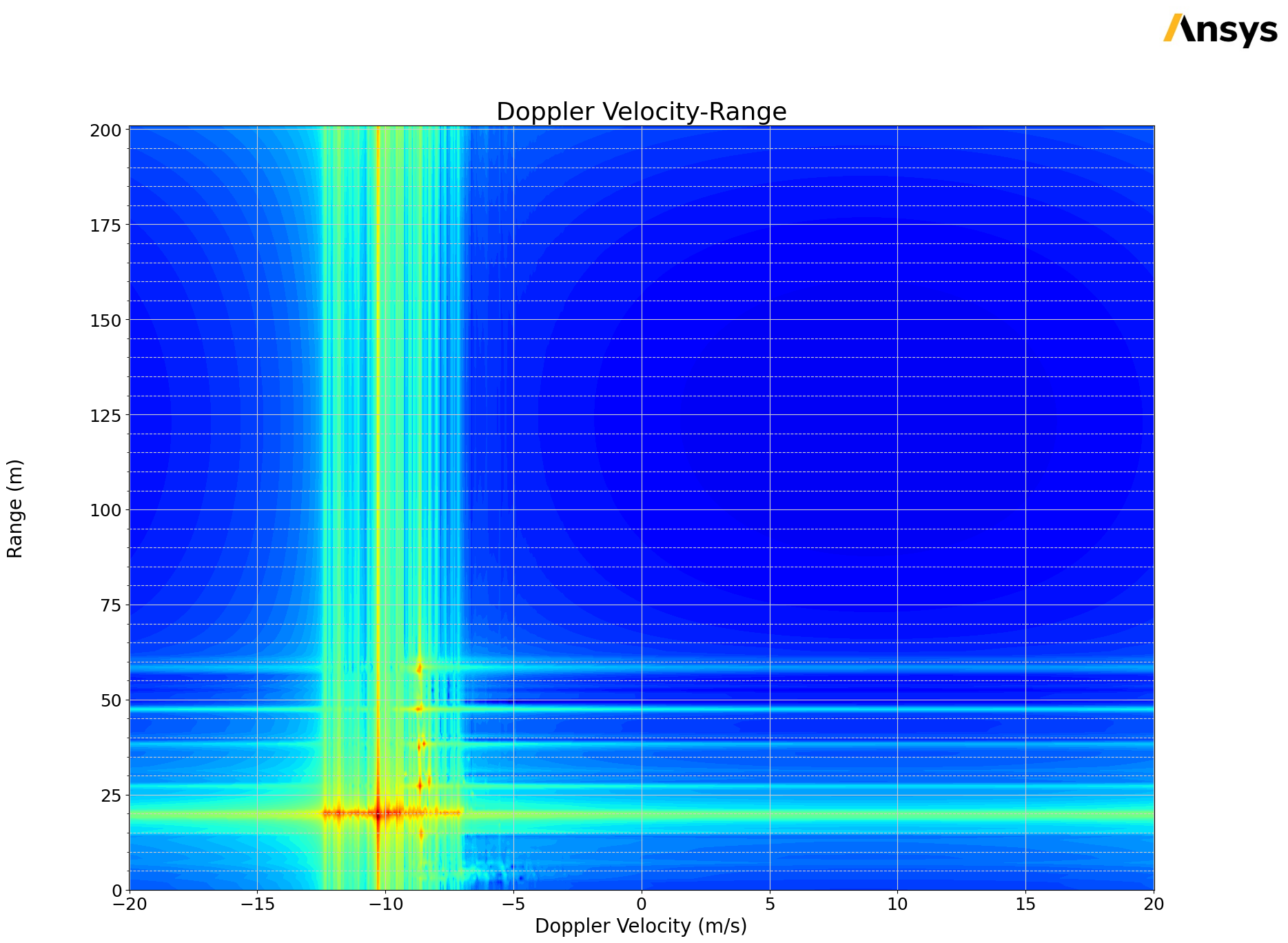
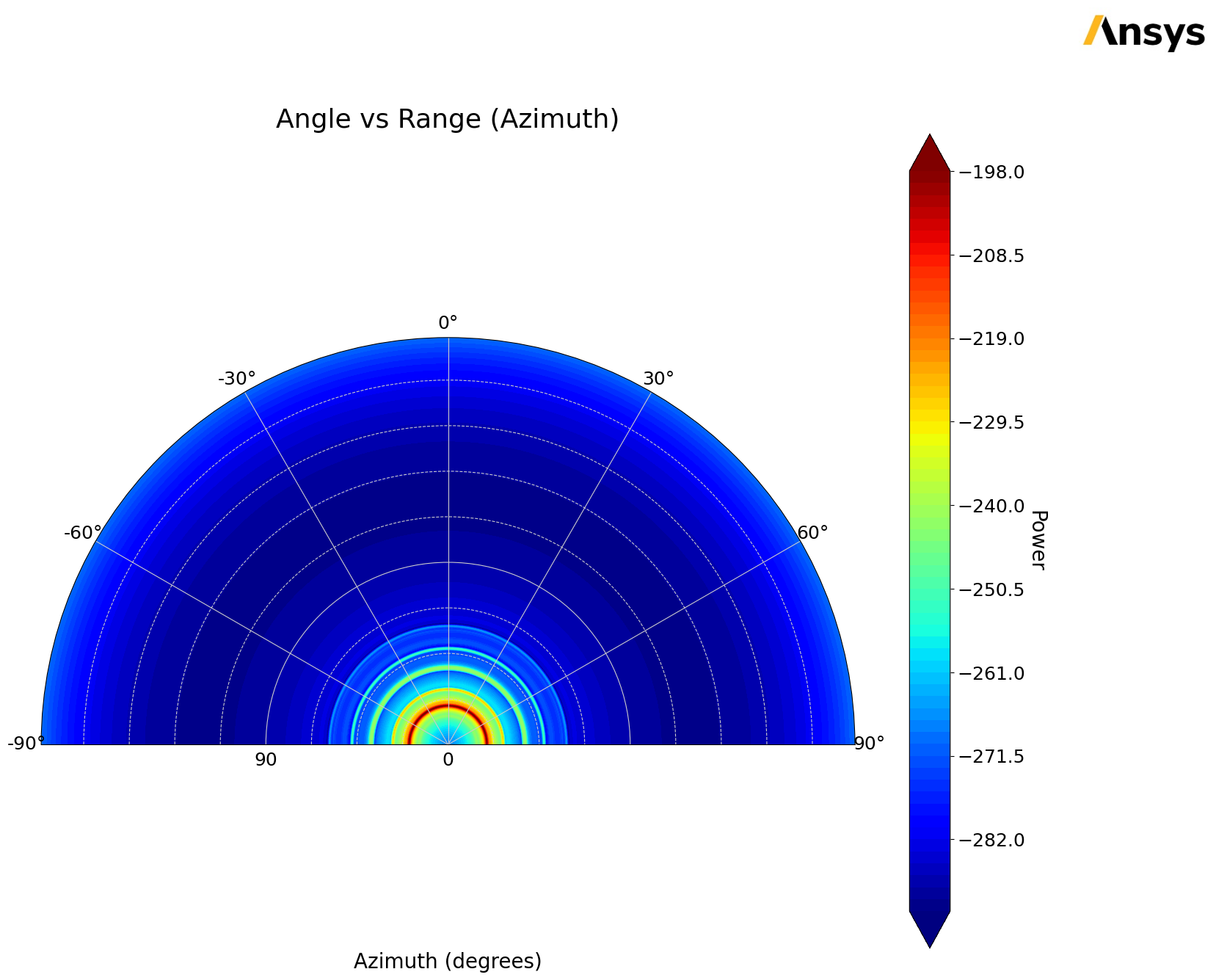
Release AEDT#
Release AEDT and close the example.
[21]:
app.save_project()
app.release_desktop()
# Wait 3 seconds to allow AEDT to shut down before cleaning the temporary directory.
time.sleep(3)
PyAEDT INFO: Project doppler Saved correctly
PyAEDT INFO: Desktop has been released and closed.
Clean up#
All project files are saved in the folder temp_folder.name. If you’ve run this example as a Jupyter notebook, you can retrieve those project files. The following cell removes all temporary files, including the project folder.
[22]:
temp_folder.cleanup()
Download this example
Download this example as a Jupyter Notebook or as a Python script.
