Download this example
Download this example as a Jupyter Notebook or as a Python script.
Reflector#
This example shows how to use PyAEDT to create an HFSS SBR+ project from an HFSS antenna and run a simulation.
Keywords: HFSS, SBR+, reflector.
Perform imports and define constants#
Perform required imports and set up the local path to the path for the PyAEDT directory.
[1]:
import tempfile
import time
import ansys.aedt.core
from ansys.aedt.core.examples.downloads import download_sbr
Define constants.
[2]:
AEDT_VERSION = "2025.2"
NUM_CORES = 4
NG_MODE = False # Open AEDT UI when it is launched.
Create temporary directory#
Create a temporary directory where downloaded data or dumped data can be stored. If you’d like to retrieve the project data for subsequent use, the temporary folder name is given by temp_folder.name.
[3]:
temp_folder = tempfile.TemporaryDirectory(suffix=".ansys")
Download project#
[4]:
project_full_name = download_sbr(local_path=temp_folder.name)
Define designs#
Define two designs, one source and one target, with each design connected to a different object.
[5]:
target = ansys.aedt.core.Hfss(
project=project_full_name,
design="Cassegrain_",
solution_type="SBR+",
version=AEDT_VERSION,
new_desktop=True,
non_graphical=NG_MODE,
)
source = ansys.aedt.core.Hfss(
project=target.project_name,
design="feeder",
version=AEDT_VERSION,
)
PyAEDT INFO: Parsing C:\Users\ansys\AppData\Local\Temp\tmpvrr920eg.ansys\sbr\Cassegrain.aedt.
PyAEDT INFO: Python version 3.10.11 (tags/v3.10.11:7d4cc5a, Apr 5 2023, 00:38:17) [MSC v.1929 64 bit (AMD64)].
PyAEDT INFO: PyAEDT version 0.24.dev0.
PyAEDT INFO: Initializing new Desktop session.
PyAEDT INFO: Log on console is enabled.
PyAEDT INFO: Log on file C:\Users\ansys\AppData\Local\Temp\pyaedt_ansys_f1be34f4-1335-487f-9700-f9e2888d4de5.log is enabled.
PyAEDT INFO: File C:\Users\ansys\AppData\Local\Temp\tmpvrr920eg.ansys\sbr\Cassegrain.aedt correctly loaded. Elapsed time: 0m 0sec
PyAEDT INFO: Log on AEDT is disabled.
PyAEDT INFO: Starting new AEDT gRPC session.
PyAEDT INFO: AEDT installation Path C:\Program Files\ANSYS Inc\v252\AnsysEM
PyAEDT INFO: Client application successfully started.
PyAEDT INFO: New AEDT gRPC session session started on port 50051.
PyAEDT INFO: 2025.2 version started with process ID 948.
PyAEDT WARNING: Service Pack is not detected. PyAEDT is currently connecting in Insecure Mode.
PyAEDT WARNING: Please download and install latest Service Pack to use connect to AEDT in Secure Mode.
PyAEDT INFO: Debug logger is disabled. PyAEDT methods will not be logged.
PyAEDT INFO: Project Cassegrain has been opened.
PyAEDT INFO: Active Design set to Cassegrain_
PyAEDT INFO: Aedt Objects correctly read
PyAEDT INFO: Python version 3.10.11 (tags/v3.10.11:7d4cc5a, Apr 5 2023, 00:38:17) [MSC v.1929 64 bit (AMD64)].
PyAEDT INFO: PyAEDT version 0.24.dev0.
PyAEDT INFO: Returning found Desktop session with PID 948!
PyAEDT INFO: Project Cassegrain set to active.
PyAEDT INFO: Active Design set to feeder
PyAEDT INFO: Aedt Objects correctly read
Define linked antenna#
Define a linked antenna. This is HFSS far field applied to HFSS SBR+.
[6]:
target.create_sbr_linked_antenna(
source, target_cs="feederPosition", field_type="farfield"
)
PyAEDT INFO: Modeler class has been initialized! Elapsed time: 0m 1sec
PyAEDT INFO: Modeler class has been initialized! Elapsed time: 0m 0sec
PyAEDT INFO: Native component Linked Antenna feeder_AWF6YD has been correctly created.
[6]:
feeder_AWF6YD1
Assign boundaries#
Assign boundaries.
[7]:
target.assign_perfecte_to_sheets(["Reflector", "Subreflector"])
target.mesh.assign_curvilinear_elements(["Reflector", "Subreflector"])
PyAEDT INFO: Parsing design objects. This operation can take time
PyAEDT INFO: Refreshing bodies from Object Info
PyAEDT INFO: Bodies Info Refreshed Elapsed time: 0m 0sec
PyAEDT INFO: 3D Modeler objects parsed. Elapsed time: 0m 0sec
PyAEDT INFO: Boundary Perfect E PerfE_3NRBCF has been created.
PyAEDT INFO: Mesh class has been initialized! Elapsed time: 0m 0sec
PyAEDT INFO: Mesh class has been initialized! Elapsed time: 0m 0sec
[7]:
CurvilinearElements_42ZLO3
Create setup and solve#
Create a setup and solve it.
[8]:
setup1 = target.create_setup()
setup1.props["RadiationSetup"] = "ATK_3D"
setup1.props["ComputeFarFields"] = True
setup1.props["RayDensityPerWavelength"] = 2
setup1.props["MaxNumberOfBounces"] = 3
setup1["RangeType"] = "SinglePoints"
setup1["RangeStart"] = "10GHz"
target.analyze(cores=NUM_CORES)
PyAEDT INFO: Project Cassegrain Saved correctly
PyAEDT INFO: Key Desktop/ActiveDSOConfigurations/HFSS correctly changed.
PyAEDT INFO: Solving all design setups. Analysis started...
PyAEDT INFO: Design setup None solved correctly in 0.0h 1.0m 21.0s
PyAEDT INFO: Key Desktop/ActiveDSOConfigurations/HFSS correctly changed.
[8]:
True
Postprocess#
Plot results in AEDT.
[9]:
variations = target.available_variations.nominal_w_values_dict
variations["Freq"] = ["10GHz"]
variations["Theta"] = ["All"]
variations["Phi"] = ["All"]
target.post.create_report(
"db(GainTotal)",
target.nominal_adaptive,
variations=variations,
primary_sweep_variable="Theta",
context="ATK_3D",
report_category="Far Fields",
)
PyAEDT INFO: Parsing C:\Users\ansys\AppData\Local\Temp\tmpvrr920eg.ansys\sbr\Cassegrain.aedt.
PyAEDT INFO: File C:\Users\ansys\AppData\Local\Temp\tmpvrr920eg.ansys\sbr\Cassegrain.aedt correctly loaded. Elapsed time: 0m 0sec
PyAEDT INFO: aedt file load time 0.18561267852783203
PyAEDT INFO: PostProcessor class has been initialized! Elapsed time: 0m 0sec
PyAEDT INFO: PostProcessor class has been initialized! Elapsed time: 0m 0sec
PyAEDT INFO: Post class has been initialized! Elapsed time: 0m 0sec
[9]:
Plot_EEKM3K
Plot results using Matplotlib.
[10]:
solution = target.post.get_solution_data(
"GainTotal",
target.nominal_adaptive,
variations=variations,
primary_sweep_variable="Theta",
context="ATK_3D",
report_category="Far Fields",
)
solution.plot()
PyAEDT INFO: Solution Data Correctly Loaded.
Time to initialize solution data:0.009488344192504883
Time to initialize solution data:0.02640986442565918
[10]:
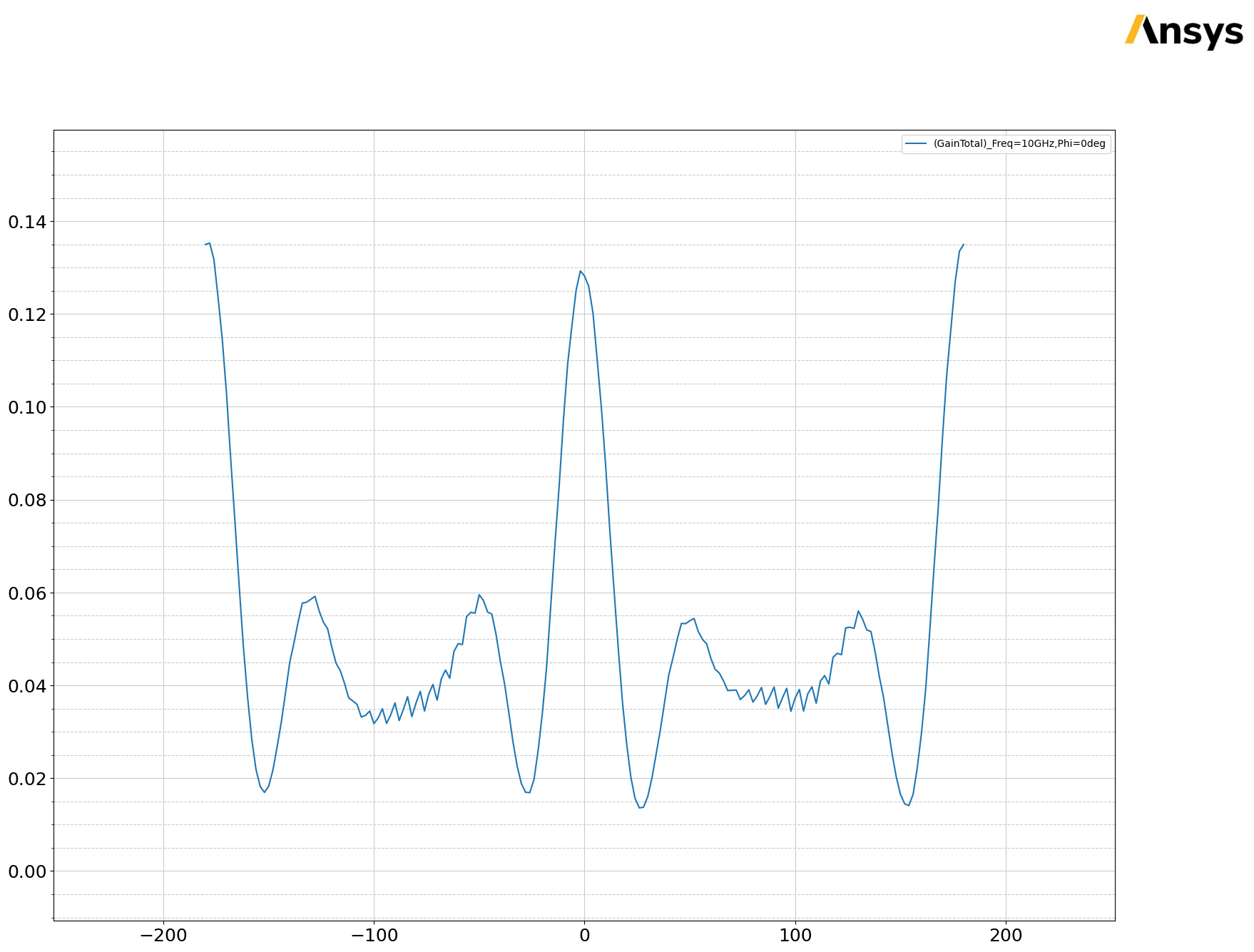
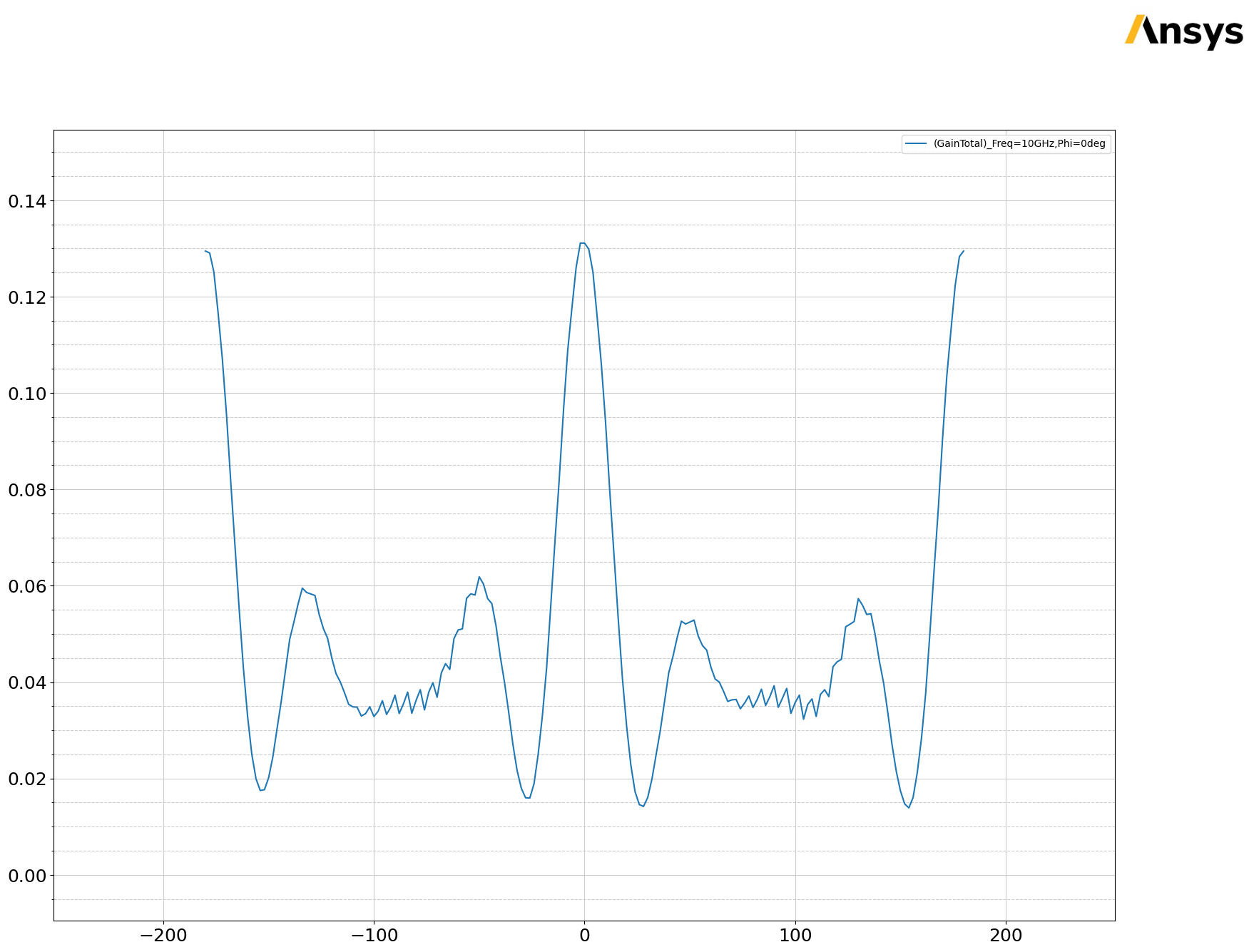
Release AEDT#
Release AEDT and close the example.
[11]:
target.save_project()
target.release_desktop()
# Wait 3 seconds to allow AEDT to shut down before cleaning the temporary directory.
time.sleep(3)
PyAEDT INFO: Project Cassegrain Saved correctly
PyAEDT INFO: Desktop has been released and closed.
Clean up#
All project files are saved in the folder temp_folder.name. If you’ve run this example as a Jupyter notebook, you can retrieve those project files. The following cell removes all temporary files, including the project folder.
[12]:
temp_folder.cleanup()
Download this example
Download this example as a Jupyter Notebook or as a Python script.
